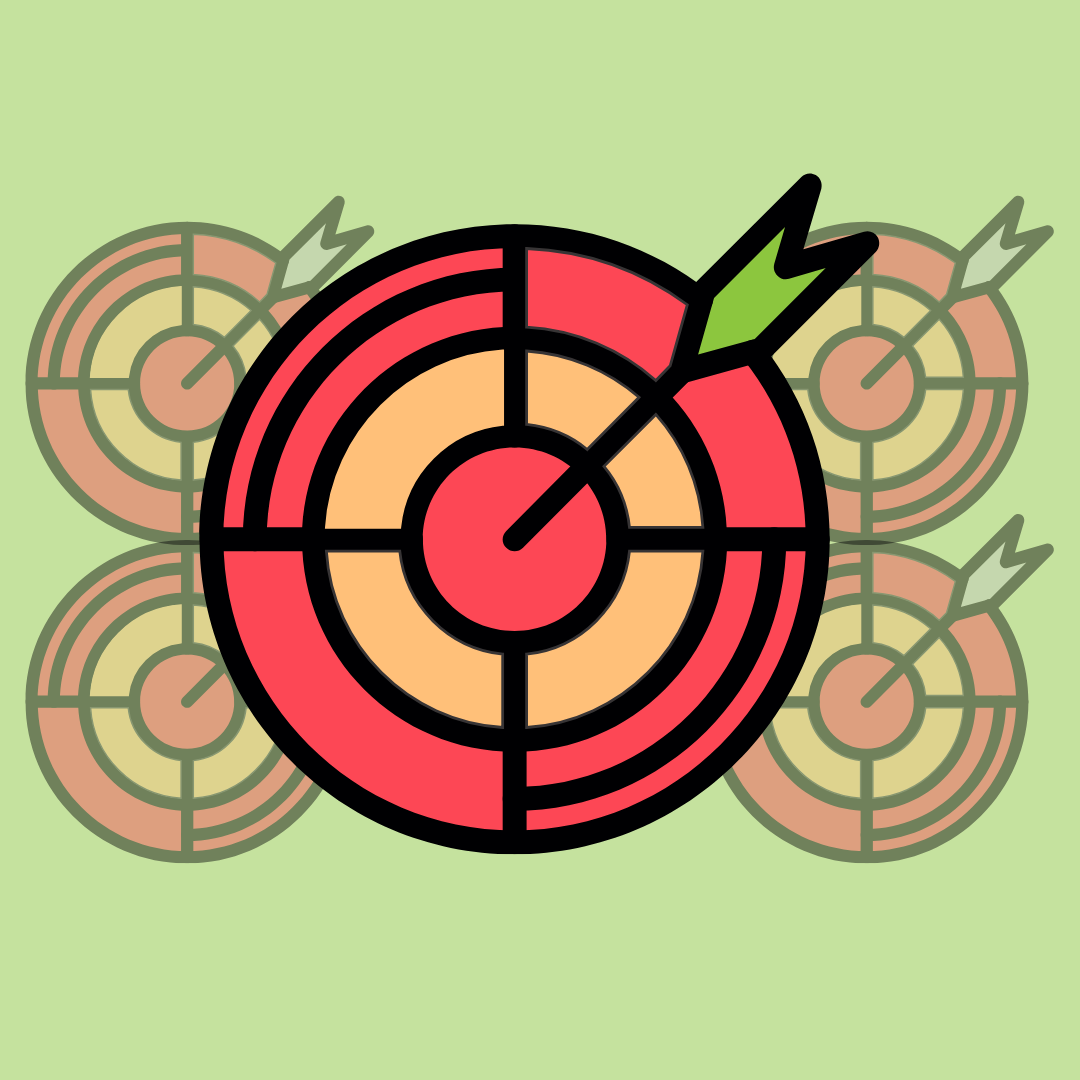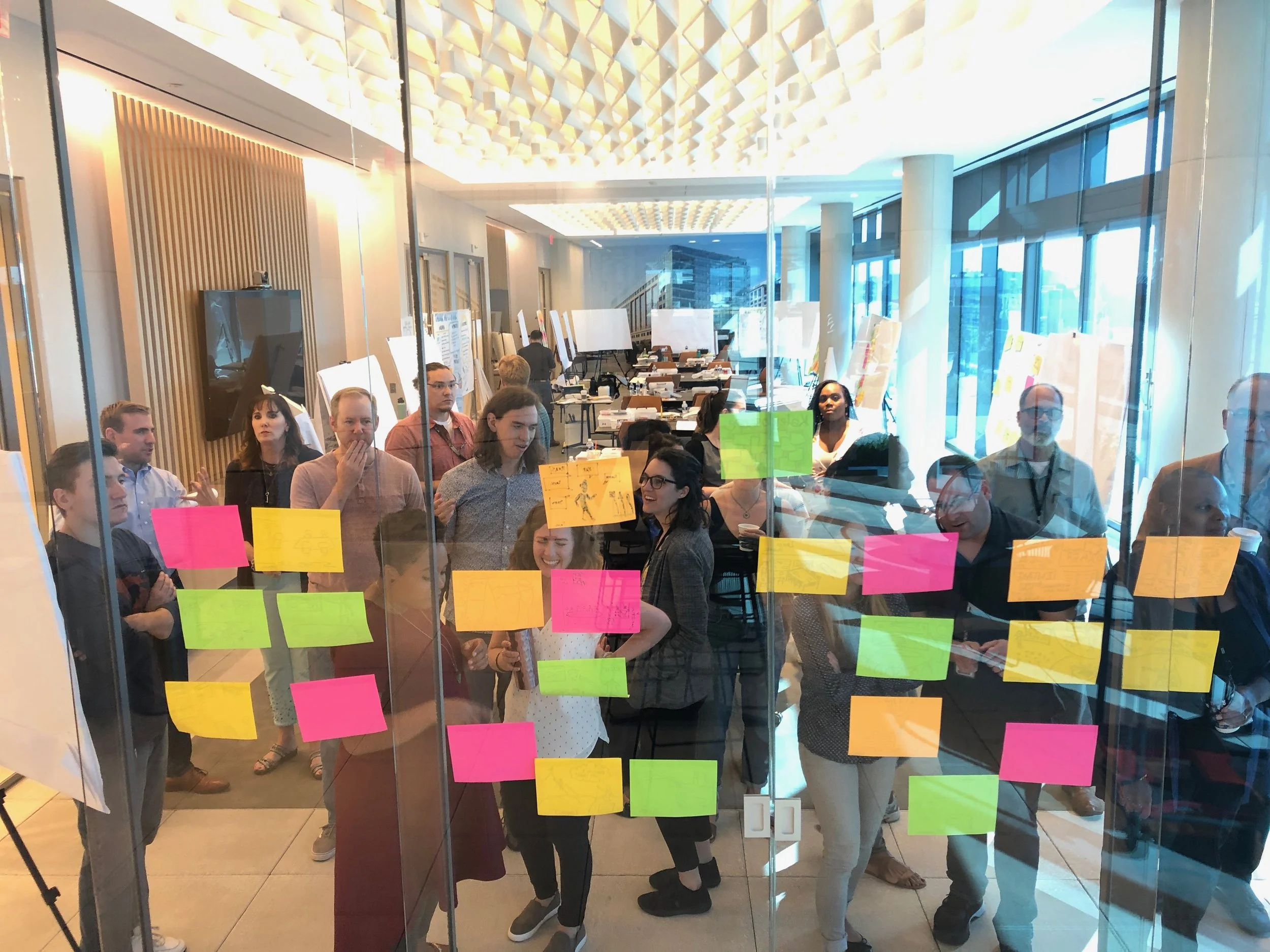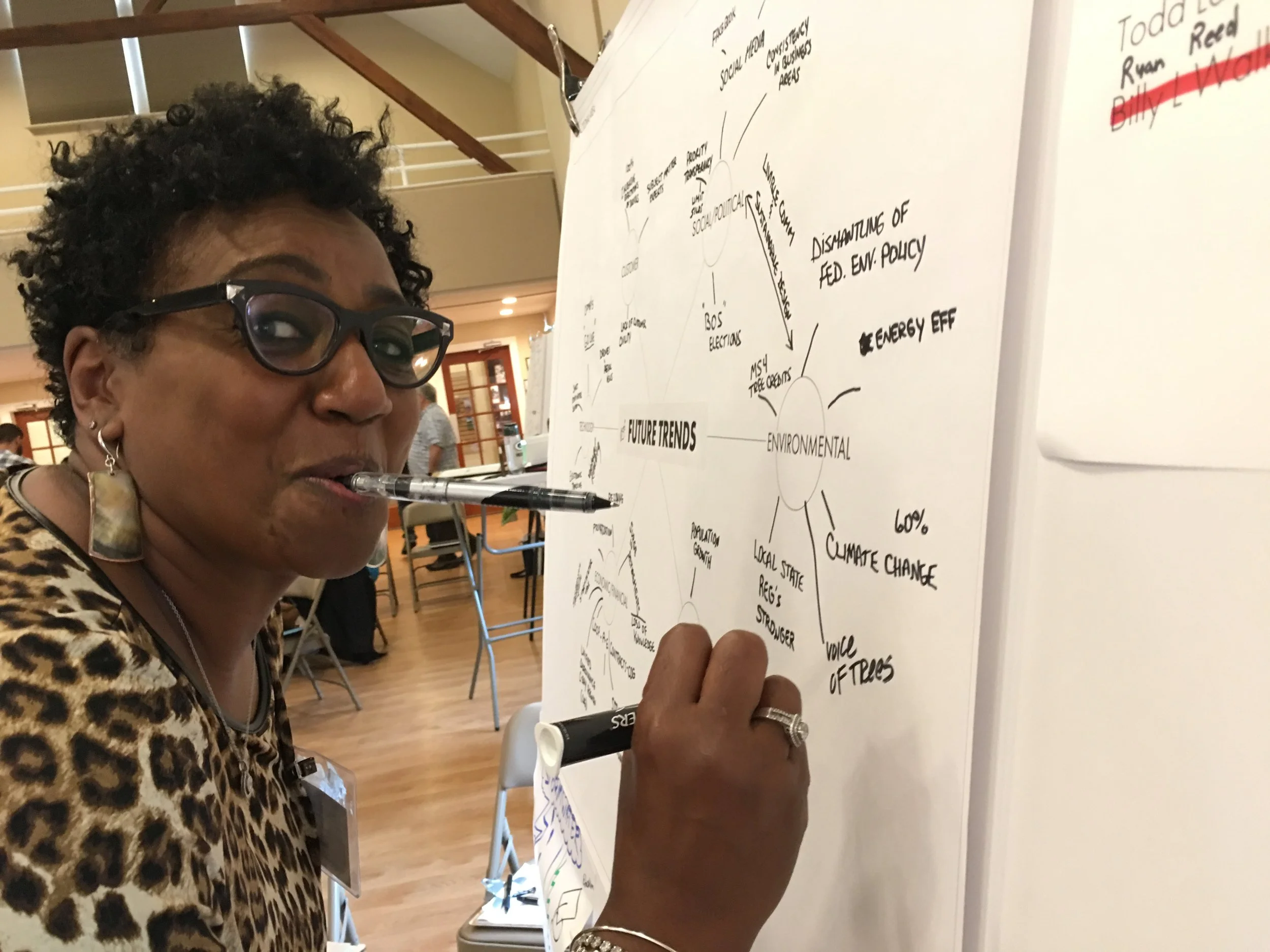BLOG
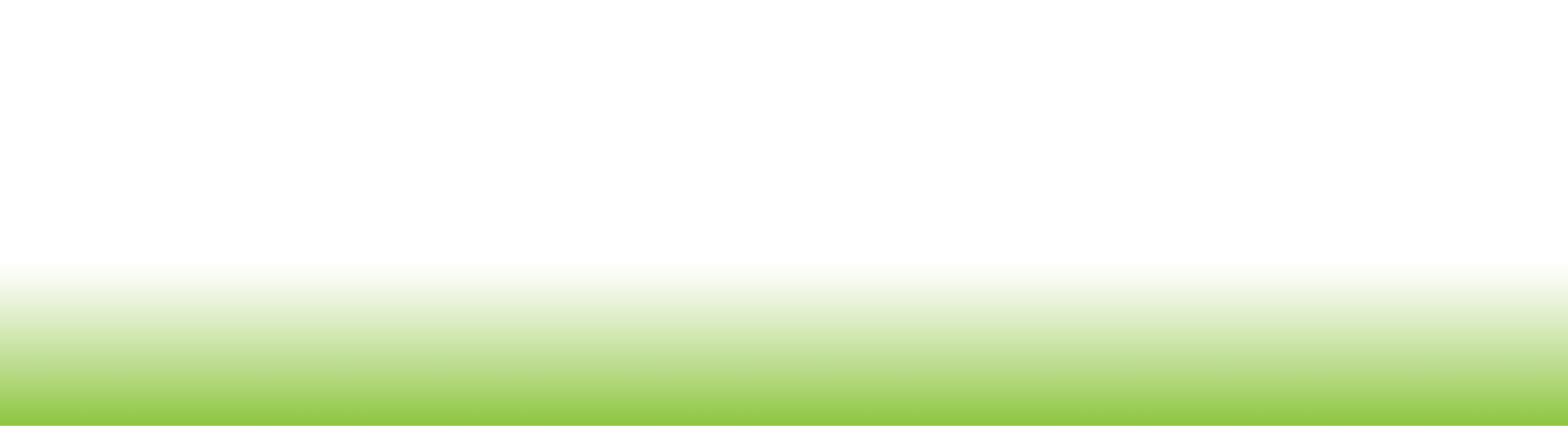
Think With Ink™
Dive into the world of visual thinking with our blog. At Lizard Brain, we specialize in visual facilitation. Based in the Washington, D.C. Metro Area, we offer teams across the country an evolved approach to brainstorming, helping them unlock their full creative potential and achieve breakthrough results.
Here on our blog, we share insights, tips, and stories about the power of graphic facilitation and recording. Discover how to transform your meetings, spark creativity, and achieve breakthrough results. Join the conversation and learn how to make your ideas truly visible.
Email Marketing that Feels Awesome (Especially If You’d Rather Be Drawing)
Most visual practitioners I know would rather ink a twelve-foot mural than write a twelve-line email.
You’re great with markers. Your meetings are alive. Your sketchnotes get passed around like contraband at conferences.
But when it comes to email marketing?
“I don’t want to be sleazy.”
“I’m not a writer.”
“Who even wants to hear from me, anyway?”
That’s exactly what Karina Branson tackled in her NOVA Scribes webinar, “Email Marketing that Feels Awesome.” It’s an encore of her IFVP workshop on building an email practice that actually supports your visual business, without turning you into a spam bot.
Engaging Adults as Visual Practitioners (So They Don’t Tune Out and Haunt You Later)
If you’ve ever watched a room of adults slowly detach from a meeting, you know the look.
Eyes glaze.
Bodies lean back.
Phones come out like talismans against boredom.
As visual practitioners, facilitators, graphic recorders, and trainers, we like to think the markers will save us.
Spoiler: they won’t. Not if we ignore how adults actually learn.
That’s the heart of “Engaging Adults as Visual Practitioners,” a NOVA Scribes webinar led by instructional designer and graphic facilitator Andrea Hancock. The session connects adult learning principles to the way we design workshops, facilitate groups, and draw on the wall.
This isn’t just about making prettier charts. It’s about making visuals that adults can use to understand, remember, and act.
From Shazam to Sharpies: What Comic Books Can Teach You About Graphic Recording
If you’ve ever watched a good comic book artist at work, you know this: they’re doing in 22 pages what graphic recorders do on 4 feet of foam board.
In the NOVA Scribes session “Shazam! Comic Book Graphic Recording” with “Marker Ninja” Trent Wakenight, the focus is simple: if you want to level up your graphic recording, steal from the masters: comic book artists.
The Hedgehog and the Fox
When you watch a group wrestle with a problem, you can see the shape of their thinking. Some move in straight lines. Others zigzag. Some hold tight to a single idea. Others want to widen the lens until the edges disappear.
Isaiah Berlin had a beautiful way of talking about these patterns. In his classic essay The Hedgehog and the Fox, he describes two spirit animals for two very different ways of making sense of the world.
You Don’t Need a Bigger Strategy. You Need Fewer Goals
If your organization has twenty strategic goals and priorities, congratulations. You actually have none.
When everything is a priority, nothing is. In fact, the word “priority” means “the thing that comes before everything else.” Technically, you can only have ONE priority! Winding up with twenty priorities is a symptom of well-intentioned leaders trying to honor every voice, every project, every initiative. The result is dilution.
The Power of Deciding Once: Why Strategy Should Be Automatic
Strategic planning doesn’t slow you down. It does the opposite. It clears the noise, speeds up decision-making, and keeps you focused on what matters most.
At Lizard Brain, we design facilitated sessions that help teams get there: aligning on priorities, making confident choices, and setting the conditions for action. Because when you’ve done the thinking upfront, everything else gets easier.
Graphic Recording Hacks: Make Your Markers Work Harder
Graphic recording looks like magic: someone listens, thinks, and draws—all at once. But here’s the secret: it’s less about drawing skill and more about having a system.
Visual Facilitation Modalities: Choosing the Right Tool for the Room
If you’ve ever tried fixing a leaky faucet with a butter knife, you know this: the right tool matters. Facilitation is no different. Not every group needs the same modality or the same marker.
Visual facilitation isn’t just about making meetings look good. It’s about helping people think better together. And different challenges call for different visual tools.
When Options Aren’t Equal
How groups can make good decisions when alternatives have different costs:
“OK, kids. Where should we go on vacation this year?”
Having four kids, each with their own unique personality, preference, and temperaments, makes dinner conversation the perfect test bed for facilitation modalities. It’s also an opportunity to find problems in those modalities.
Why Brainstorming is Broken (and What to Do Instead)
The word “brainstorm” conjures up energy: big ideas, sticky notes, maybe a whiteboard covered in scribbles. But let’s be honest, most brainstorming sessions are a bust. People shout the obvious; the loudest voice dominates, and the “storm” produces more drizzle than thunder.
The Myth of Multitasking Meetings
We’ve all seen it. Half the room with laptops open, one person scrolling on their phone under the table, another typing furiously while nodding at all the wrong moments. Everyone swears they’re “listening.” Spoiler: they’re not.
The Hidden Costs of Bad Meetings
Bad Meetings Are Expensive. The cost isn’t just financial. It’s cultural.
When leaders see meetings as a system, not just a calendar filler, they realize the ROI of good facilitation is exponential.
Why Every Team Needs a Graphic History
Organizations collect stories like pockets collect lint—random, scattered, and mostly invisible until someone points them out. The truth is, most of your team’s history lives in sticky notes, half-remembered war stories, and meeting notes buried in a shared drive.
That’s where a Graphic History comes in. It’s not just a pretty mural. It’s a structured, visual way to gather, honor, and actually use your team’s story.
How to Deliver a Chart Talk
A chart talk is when, following a graphic recording, the graphic recorder verbally summarizes the content of the chart and walks through the highlights. I think presenting a solid chart talk is a fundamental skill that every graphic recorder should have.
What is Facilitation, and Why Does It Matter?
A great facilitator isn’t the loudest voice in the room. You’re the guide, the neutral party who creates the space for others to shine. Your role is to help participants share ideas, make decisions, and leave feeling like the session was time well spent. Good facilitation takes preparation, patience, and an obsessive focus on outcomes.
The Map that Destroyed a Kingdom: The Strategy is not the Territory
When designing an organization’s strategy, it’s important to remember that the map is not the territory.
How do you know what to capture? Graphic Recording’s Order of Operations
There’s something of a protocol to sketchnoting and graphic recording. Think of it like the order of operations in math.
The Power of Graphic Histories in Organizations
Organizations don’t just “exist.” They’re living systems shaped by milestones, turning points, and the people who show up along the way. The problem? That history usually lives in half-remembered stories, scattered files, or not at all. Enter Lizard Brain.
The Critical Path: A Step-by-Step Guide to Starting Your Facilitation Business
Starting a facilitation business is an exciting and rewarding venture. Facilitators have the ability to help people collaborate, share ideas, and make decisions: all essential for solving problems and advancing projects. But launching your own business in this field requires careful planning and prioritization. Whether you're transitioning from another career or building on an existing skill set, crafting a solid roadmap is crucial to your success.
The Secret to Great Meetings: The Room
Have you ever walked into a room and felt instantly comfortable? Or maybe the opposite, where you couldn’t settle in or focus? The room matters more than you might think, especially when you’re hosting an event. The environment you create can shape how people feel, think, and engage. Whether your event is a one-day meeting or a multi-day workshop, designing the room with care can elevate the entire experience.